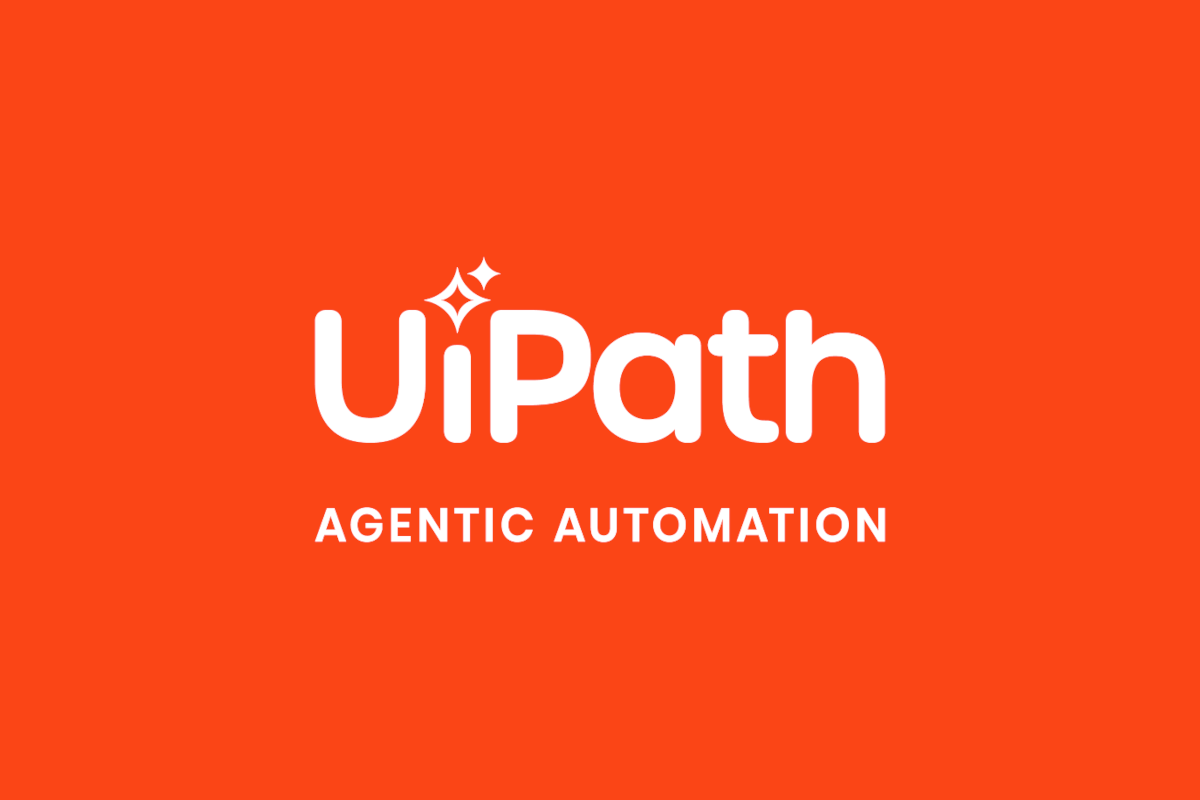GL Coding Agent
by Agents
0
Agent Template
<100
Summary
Summary
The GL Coding Agent automates the assignment of General Ledger (GL) codes to invoice items, ensuring accurate and efficient accounting processes.
Overview
Overview
The GL Coding Agent addresses the challenge of accurately assigning General Ledger (GL) codes to invoice items, a task that is often time-consuming and prone to human error. This process is critical for maintaining accurate financial records and ensuring compliance with accounting standards. By automating this task, the agent reduces the burden on accounting teams and minimizes the risk of misclassification, which can lead to financial discrepancies and reporting issues.
The agent achieves this by leveraging a structured approach to GL code assignment. It uses a provided GL Code List to match invoice items based on their descriptions and context. If a direct match is not found, the agent refines its search by modifying query terms or conducting web searches to gather additional information about the item. This ensures that even ambiguous or poorly described items are classified accurately. The results are returned in a structured JSON format, making it easy to integrate with existing accounting systems.
To perform its tasks, the GL Coding Agent utilizes multiple tools. It leverages tools like UiPath GenAI Activities Web Search for gathering information and for researching unclear items. It also includes an escalation mechanism for cases where classification is not possible after multiple attempts, allowing human intervention to ensure accuracy. These tools, combined with the agent's systematic approach, make it a reliable and efficient solution for streamlining the GL coding process.
How to use
- Click the Download button.
- In the Downloading an agent template window, select Download Solution. A .uis file containing the agent definition is downloaded to your machine.
- Agent templates can also include Extras, a separate package containing assets for your agent (automations, custom escalations). Select Download Extras. A .zip file is downloaded to your machine.
- In Studio Web, import the Agent definition .uis file as described in Importing a project downloaded from Studio Web.
- Next, go to Solutions. For details, refer to Accessing the Solutions UI.
- Upload the .zip file, as explained in Transporting a solution package, then deploy the solution. For details, refer to Deploying the solution.
- You can now access your agent template from Studio Web and add any other tools deployed to your tenant.
Features
Features
• An Agent definition purpose built for a specific task that you can open within Studio Web • Best practices built-in including a high Agent score. • Multiple evaluation sets to ensure reliability and see example input and output • Prebuilt tools contained within a Solutions Management file • A starting point with the ability to expand and modify to specific needs
Technical
Version
1.0.0Updated
July 21, 2025
Certification
Silver Certified
Collections
Support
UiPath Community Support